

Get Started
Profile Manmagement
Proxy Management
Team Management
Automation
Open the official AWS console login page at https://console.aws.amazon.com/console/home, enter your account and password to log in.
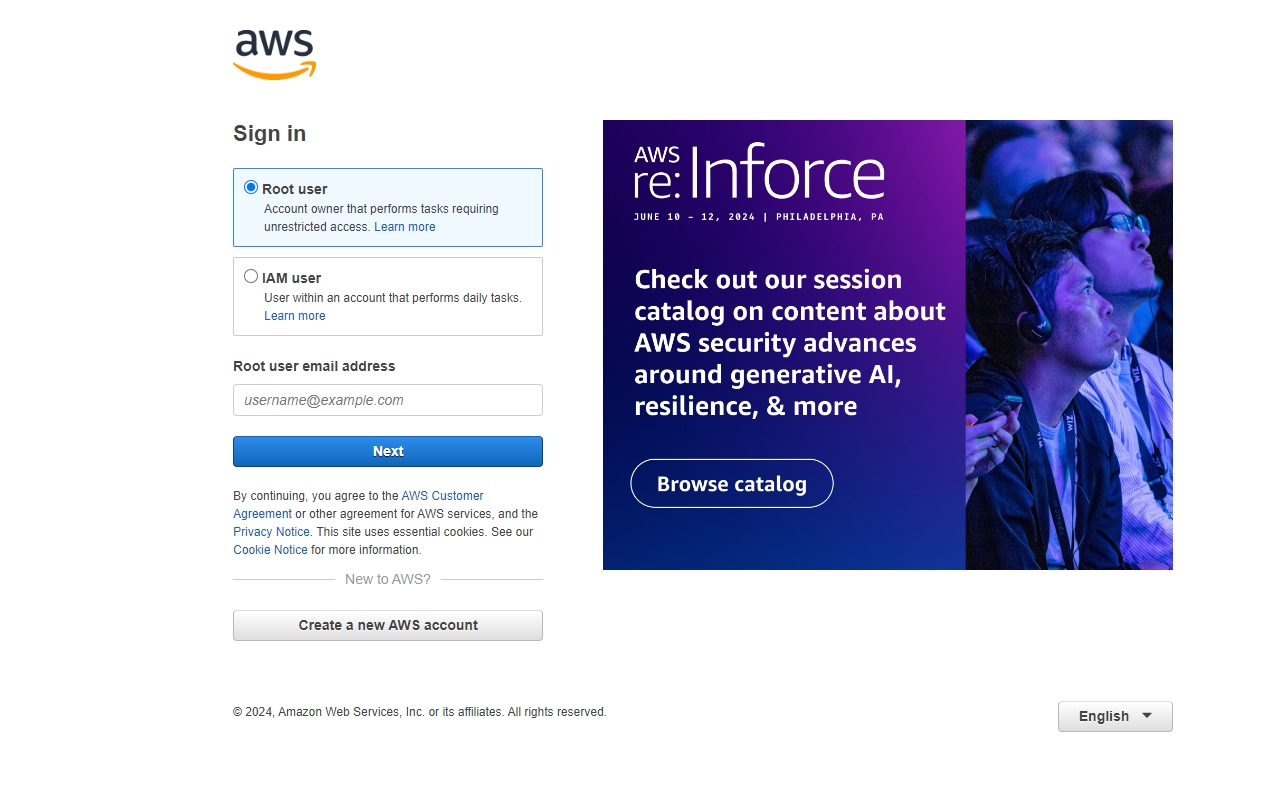
After successfully logging in, click on the 【Services】list in the upper left corner, choose EC2 to enter the EC2 console, as shown in the image.
Select the region for the new VPS you want to create, as shown in the top right corner of the above image, and then enter the 【Security Groups】feature shown in the lower left corner.
Click on the 【Create Security Group】button.
Enter a custom name and description for the security group, then click on the 【Add Rule】button.
After adding the necessary ports to be opened, click on the 【Create】button to complete the setup. The source 0.0.0.0/0 indicates open to the entire internet; you can restrict the access IP if there are security requirements. (Ports 3389 and 22 can be opened as needed, 3389 for Remote Desktop use, and 22 for remote SSH connections)
When adding a new EC2, you can select an existing security group configuration.
Note:
Multi-IP configuration setup (if applicable)
Retrieve the Instance ID and enter the 【Network Interfaces】menu.
Choose 【Network Interfaces】, click on 【Actions】.
Select 【Change Security Groups】.
Click 【Save】to complete.