

Get Started
Profile Manmagement
Proxy Management
Team Management
Automation
RPA Process Management
1. Create Task Process: Create an RPA process.
2. Filter RPA Process Groups: View RPA processes under different groups.
3. Move Group: After selecting an RPA process, move it to a certain RPA group.
4. Group Management: Manage the groups of RPA processes, including creating new groups, batch deleting groups, etc.
5. Search Process: Search for RPA processes by keywords.
6. Number of Processes Created: A total of 500 task processes can be created.
7. Created Processes: The RPA task processes that have been created.
8. RPA Process Editing: Edit, share, copy, etc., RPA task processes.
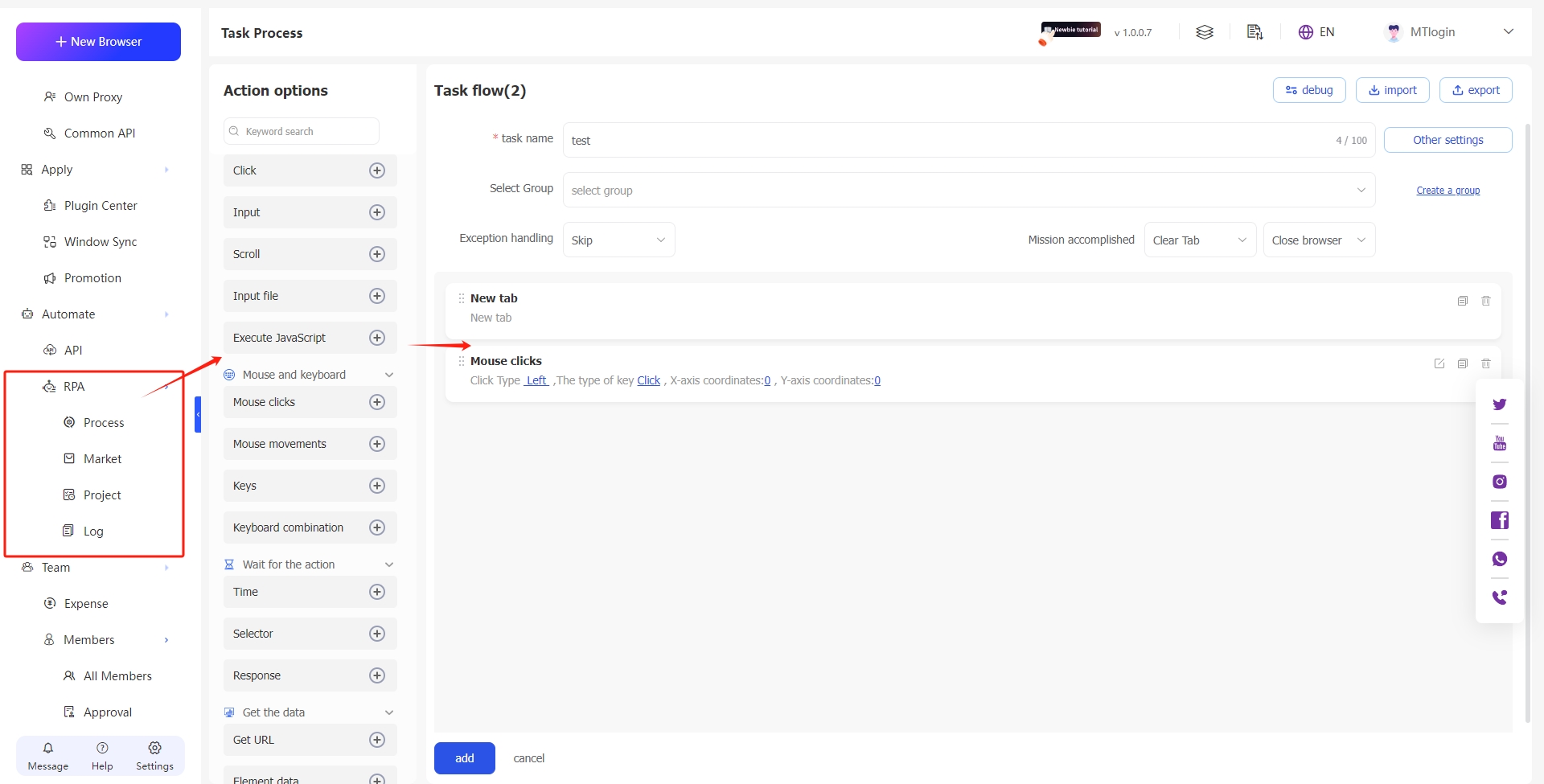
RPA Task Process Editing
Task Settings (Module 1)
1. Task Name: Fill in the name of the RPA task process for easy identification. *Required*
2. Debugging: Debugging your task process with [Debug] is only possible when no other RPA task processes are currently being executed on the device. Clicking [Debug] executes the current RPA task process, and scheduled tasks will wait until the task is completed.
3. Import/Export:
Export: Export the task process code to the clipboard, which can be pasted into a txt document for saving.
Import: Paste the task process JSON code here to quickly create an RPA process.
4. Other Settings—Account Note: Fill in the note for the RPA task, optional.
Other Settings—Headless Browser: Enable to use a browser without a graphical user interface.
Other Settings—Disable Autofill Account/Password: Select this option to not auto-fill the account and password on the login screen.
Other Settings—Allow Password Saving: Select this option to allow the display of the interface asking whether to save the password. As shown in the figure:
Other Settings—Clear Cache on Close: Select this option to delete the local cache files of the account when the browser is closed after completing the RPA task.
Other Settings—Task Timeout: Set a time; if the process is not completed within so many seconds, the RPA process automatically ends. Set to 0 to disable this feature.
Other Settings—Startup Parameters: Refer to the website: https://peter.sh/experiments/chromium-command-line-switches/
Task Handling (Module 2)
1. Choose Group: Save the created task process to a certain process group for easy management of numerous RPA processes.
2. Exception Handling: Skip Execution: When an exception occurs in a task step, skip the problematic step and continue with the following steps.
Interrupt Task: When an exception occurs in a task step, stop executing subsequent steps.
3. Task Completion:
Clear Tabs: If the RPA task process executed opening a webpage tab, such as Tab A, then the next time you manually open the browser, Tab A will not appear.
Save Tabs: If the RPA task process executed opening a webpage tab, such as Tab A, then the next time you manually open the browser, Tab A will appear.
Close Browser: The browser will automatically close after completing the task process.
Keep Browser Open: The browser will not automatically close after completing the task process.
Task Process (Module 3)
Step Editing: For the specific usage of each option, please read the following sections.
Action Options (Module 4)
Action Options: For the specific usage of each option, please read the following sections.
RPA Task Execution
After creating an RPA task process, in the 【Account Management】 interface, select the browser environment and click the 【RPA】 button to execute the RPA task.
1. All Groups: Select the created RPA process.
2. Execution Type: Normal Task: Execute the RPA task immediately.
Scheduled Task: Set the execution frequency to a specific time every day, every week, every month. Note that execution time > start time > current time.
For example: The current time is August 26th, 15:28. You select a batch of accounts to start executing the RPA task automatically every day from August 26th to August 31st, after 3 PM.
The start time is set for 15:40, which is greater than the current time of 15:28.
The execution time is set for 15:50, which is greater than the start time of 15:40.
Execution time 15:50 > Start time 15:40 > Current time 15:28
Interval: The RPA task process also supports execution at time intervals, for example, every 60 minutes.
3. Priority Execution: The browser environment marked as "priority execution" will jump the queue to execute the RPA task.